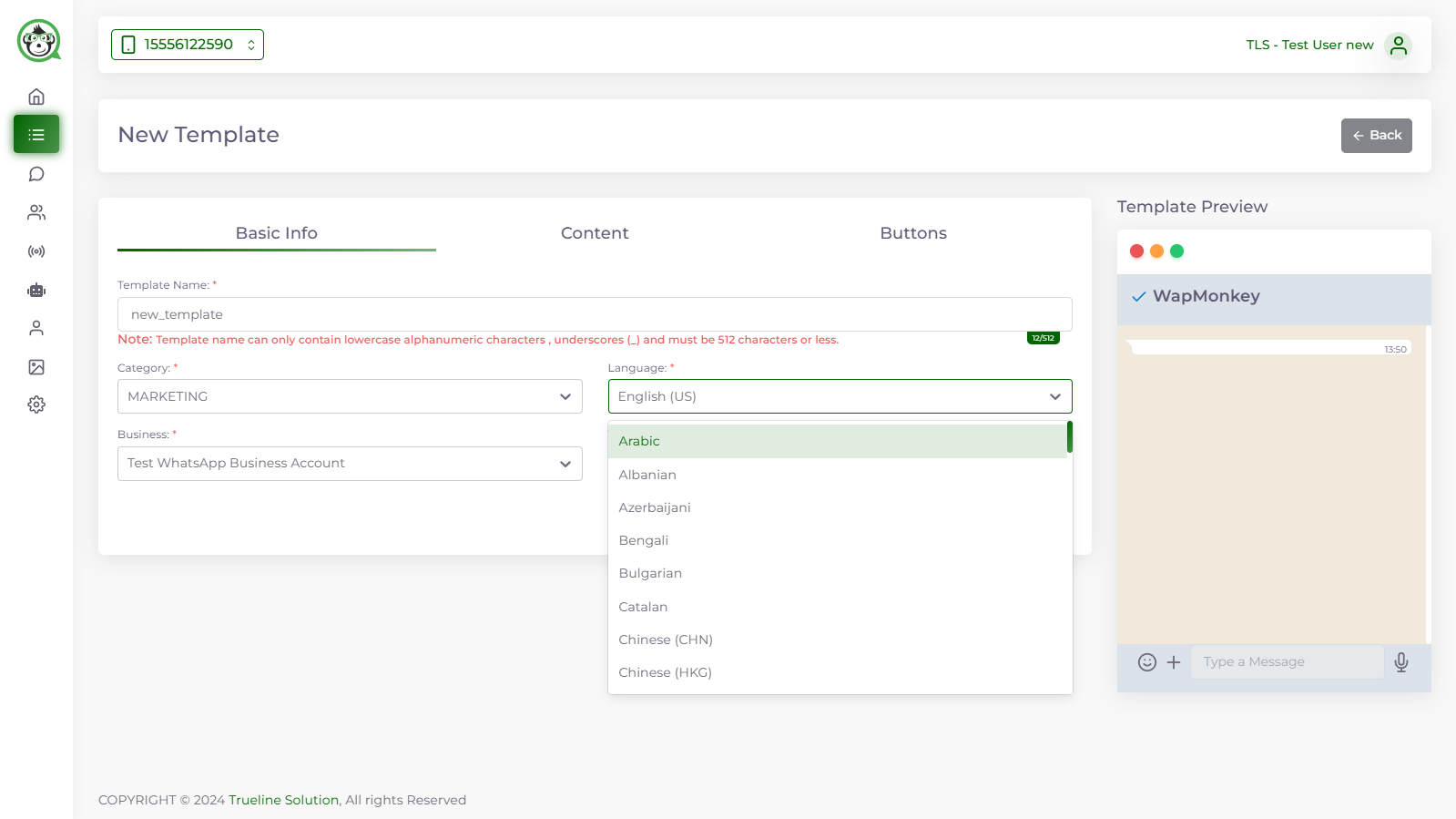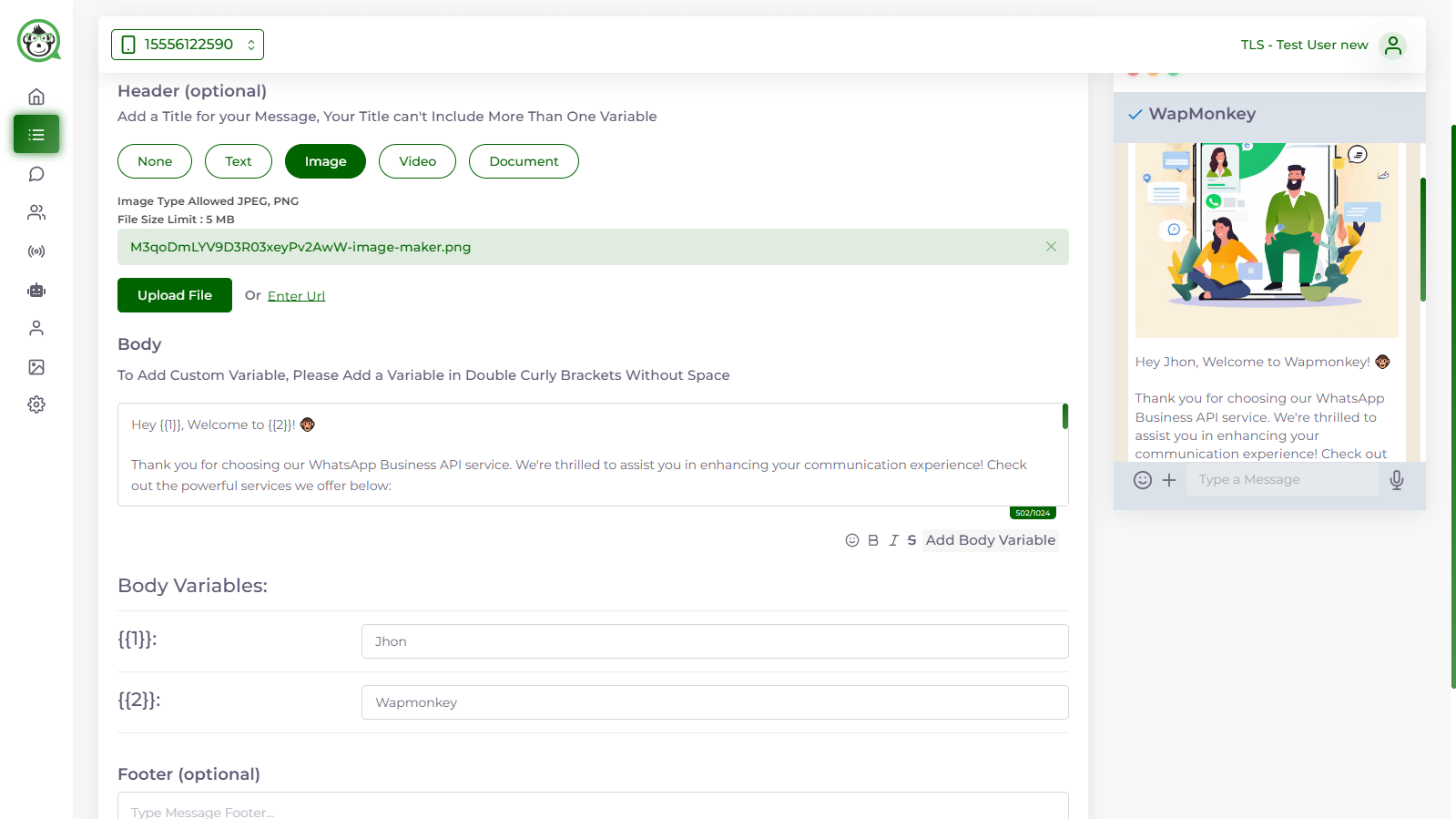How to make WhatsApp Template Messages with Wapmonkey?
Discover how to generate and manage WhatsApp template messages using wapmonkey.
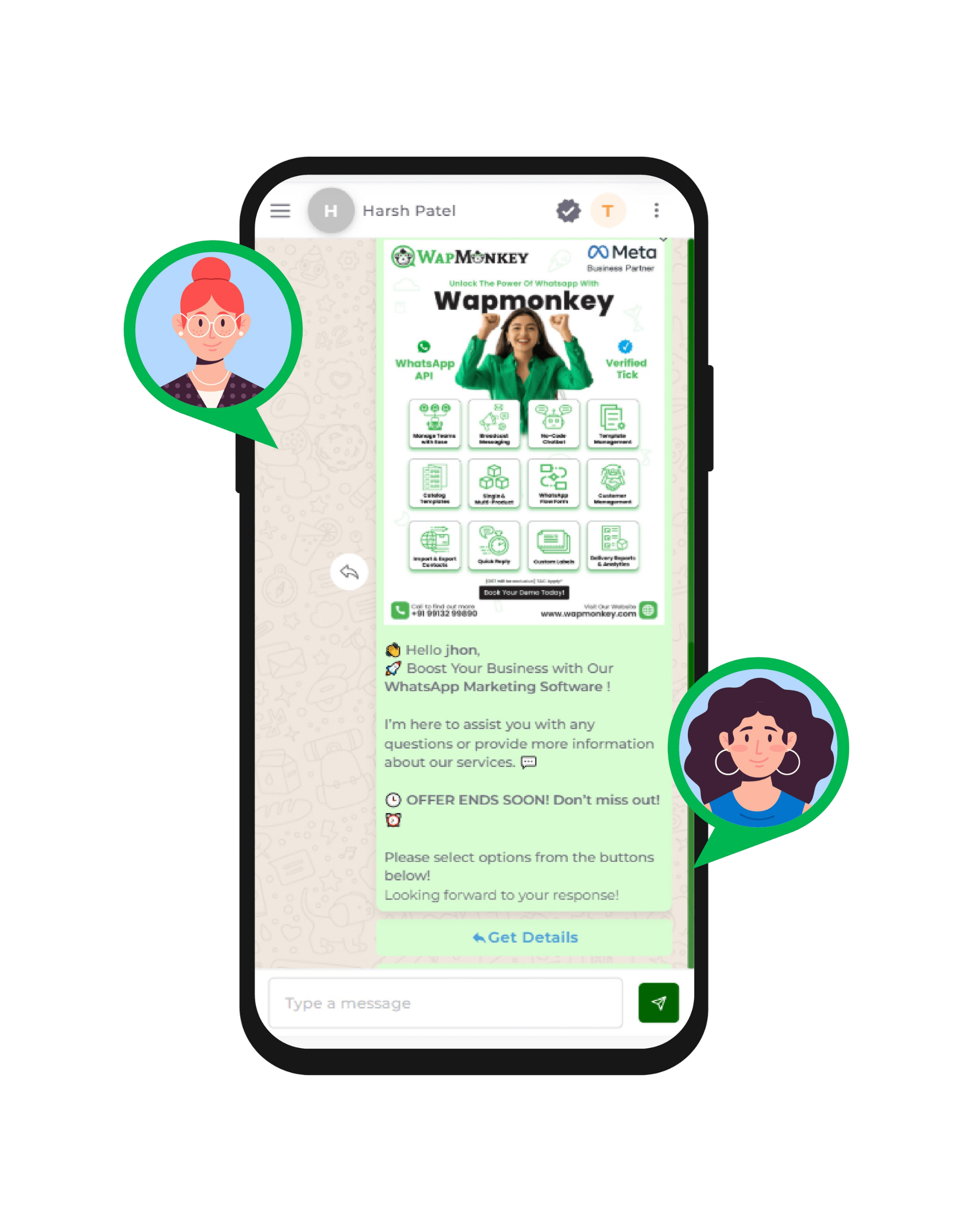
Boost Efficiency with Customizable Template Messages
We pride ourselves to be the only customer-focused quality-driven digital marketing company that can support all of your digital needs.
How to submit a New WhatsApp Template Message?
Follow these simple steps to create and submit your message template for approval in Meta Business Manager.
Create the Template
In the Wapmonkey software, Navigate to Meta Section 👉 open the Template Message Section.
When submitting a new template message from the Template Message dashboard, you must include a number of information.
When the Template Message is submitted, it is immediately sent to WhatsApp for approval, and the message's status switches to PENDING.
If the Template Message follows WhatsApp's norms and guidelines, it will be approved; otherwise, it will be rejected.
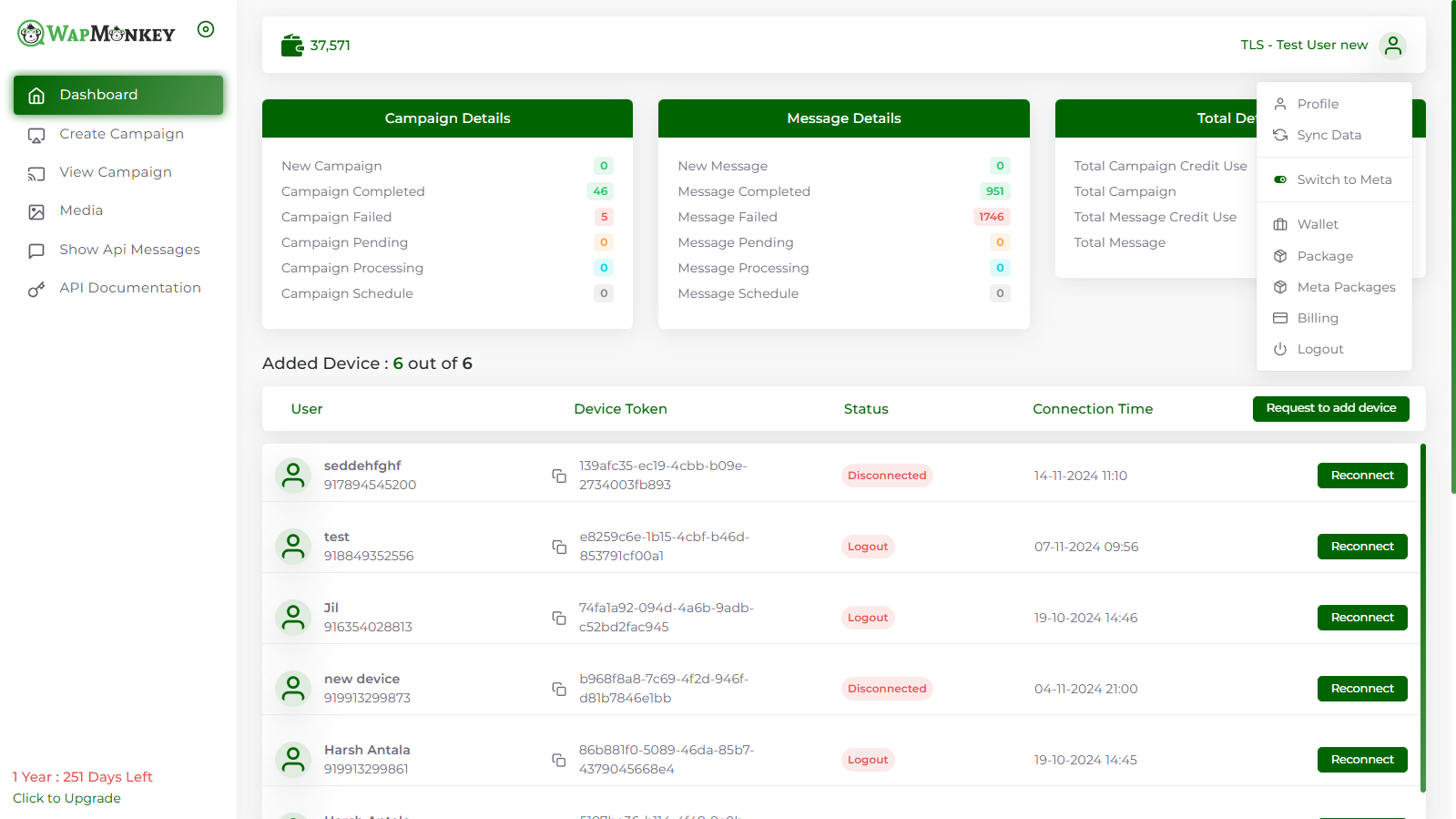
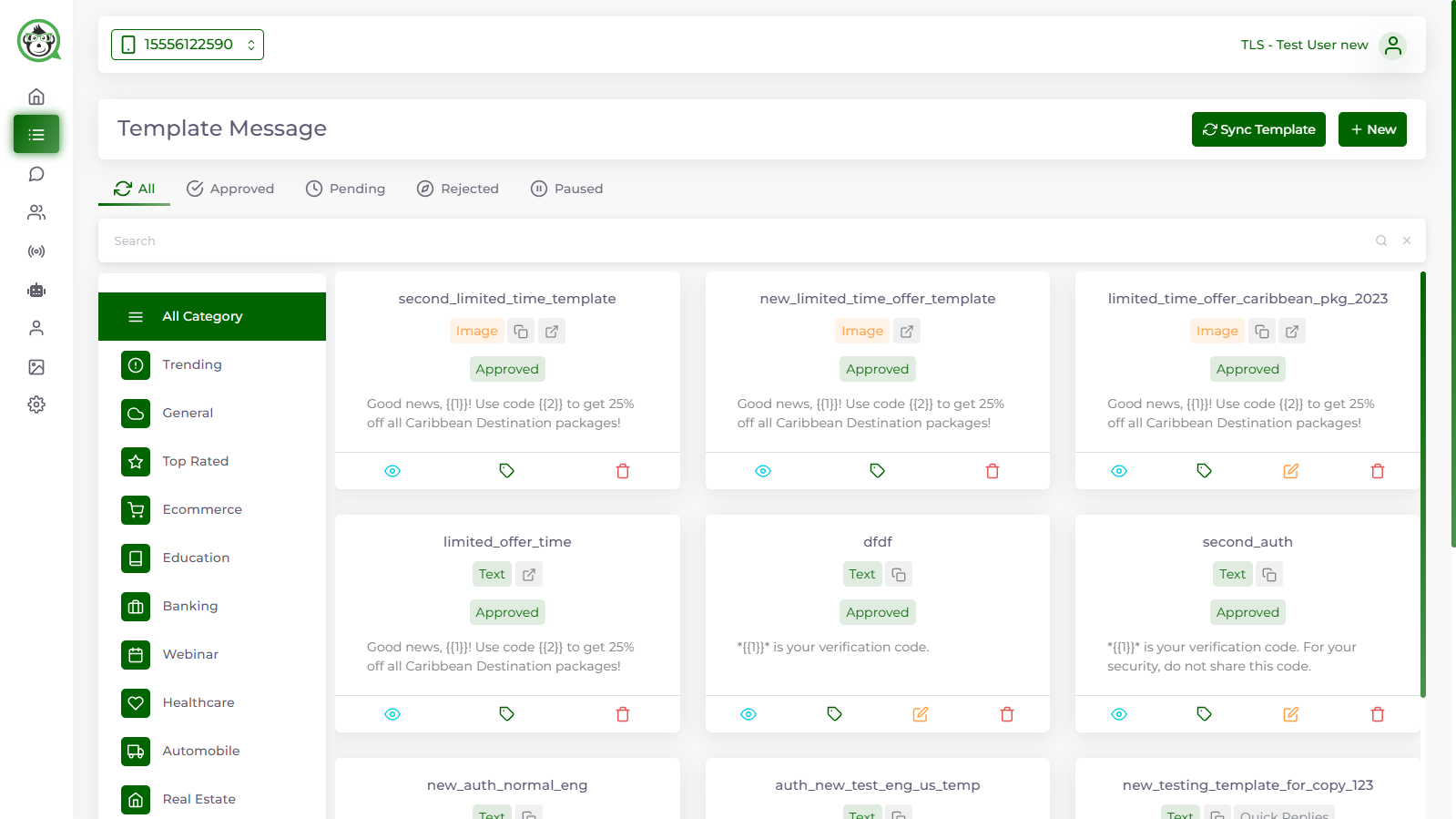
Template Name
Keep the Template Name the same as the Template Label. Just make a few adjustments, such as making the first letter small and replacing the white space with an underscore. For example, account_update and otp_verification.
FORMAT - The template name may only contain lowercase alphanumeric letters and underscores. Special characters and white spaces are not permitted.
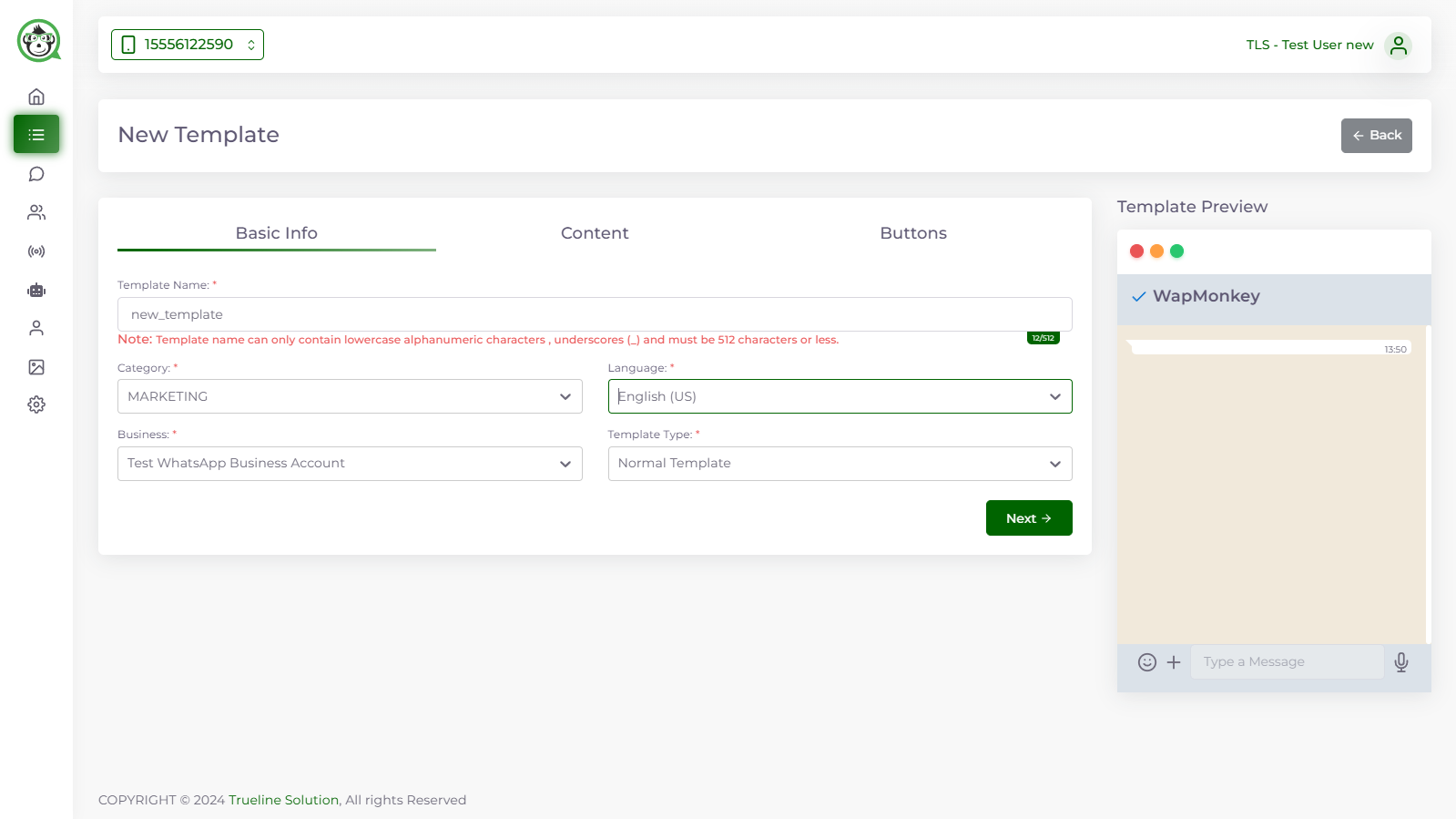
Template Category
There are various template categories according to the different use cases of WhatsApp Template Messages.
Given the pricing updates coming to WhatsApp API starting June 1, 2023, templates in Wapmonkey will now be classified under Utility, Authentication & Marketing.
- Utility - Transaction-focused messages used to confirm/ cancel a transaction or a subscription.
- Authentication - OTPs & login code messages used to authenticate a user.
- Marketing - All messages that relate to a business's products & services (except for transactional messages)
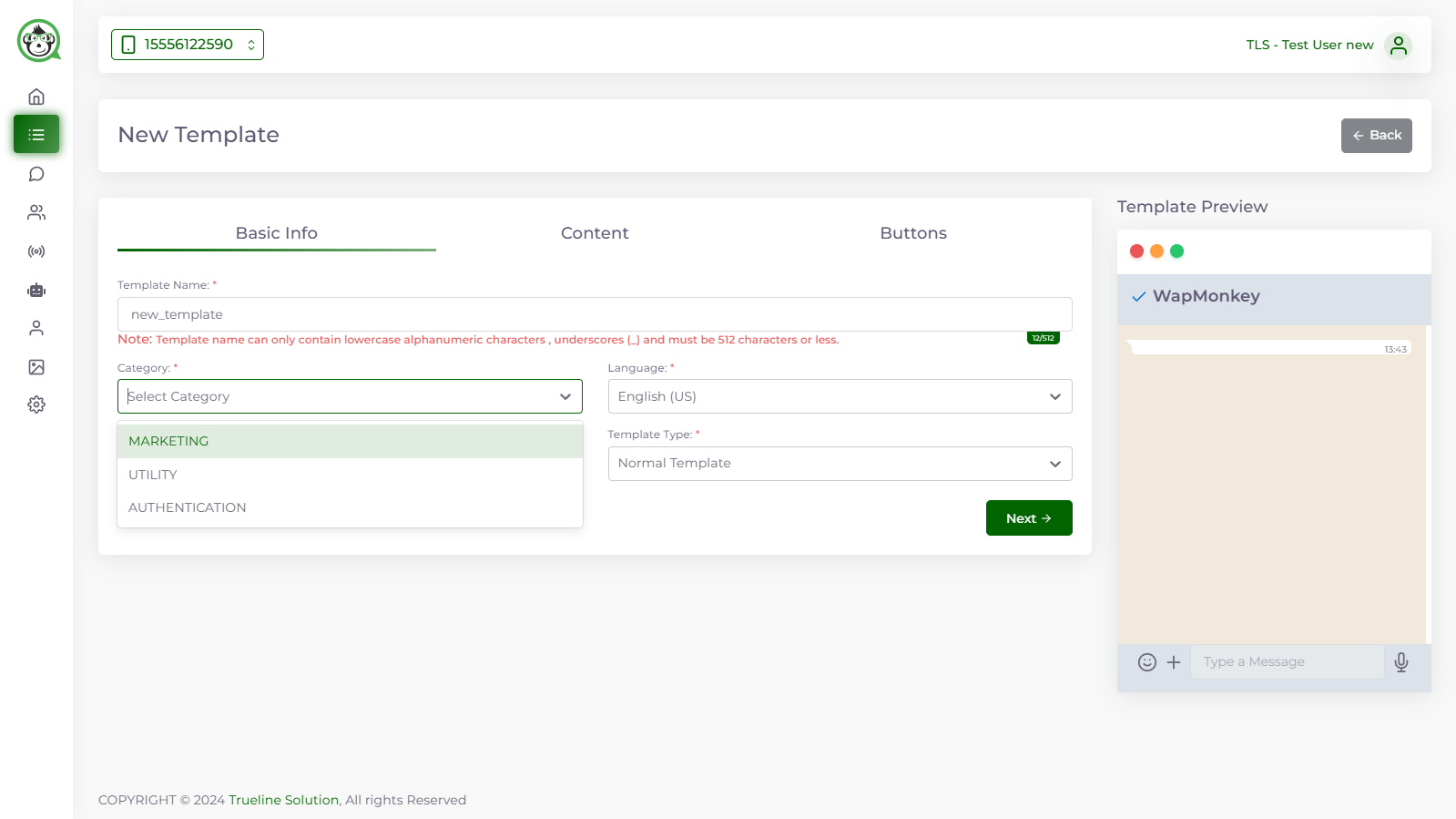
Template Type
This specifies the sort of WhatsApp template message you intend to send. The different kinds Of Headers include TEXT, IMAGE, VIDEO, and FILE.
You cannot just submit photos. You must include text alongside the photographs, videos, or files you wish to submit.
Once the template message has been authorized, you will be prompted to connect a relevant media asset to your users while broadcasting. The sample media file is used during the approval process to tell WhatsApp of the type of media file that will be delivered by the company.
Please keep in mind that the media file must be delivered with some accompanying text. It's not as if you can only send images, files, or videos. TEXT is required because, based on text, WhatsApp approves or rejects.
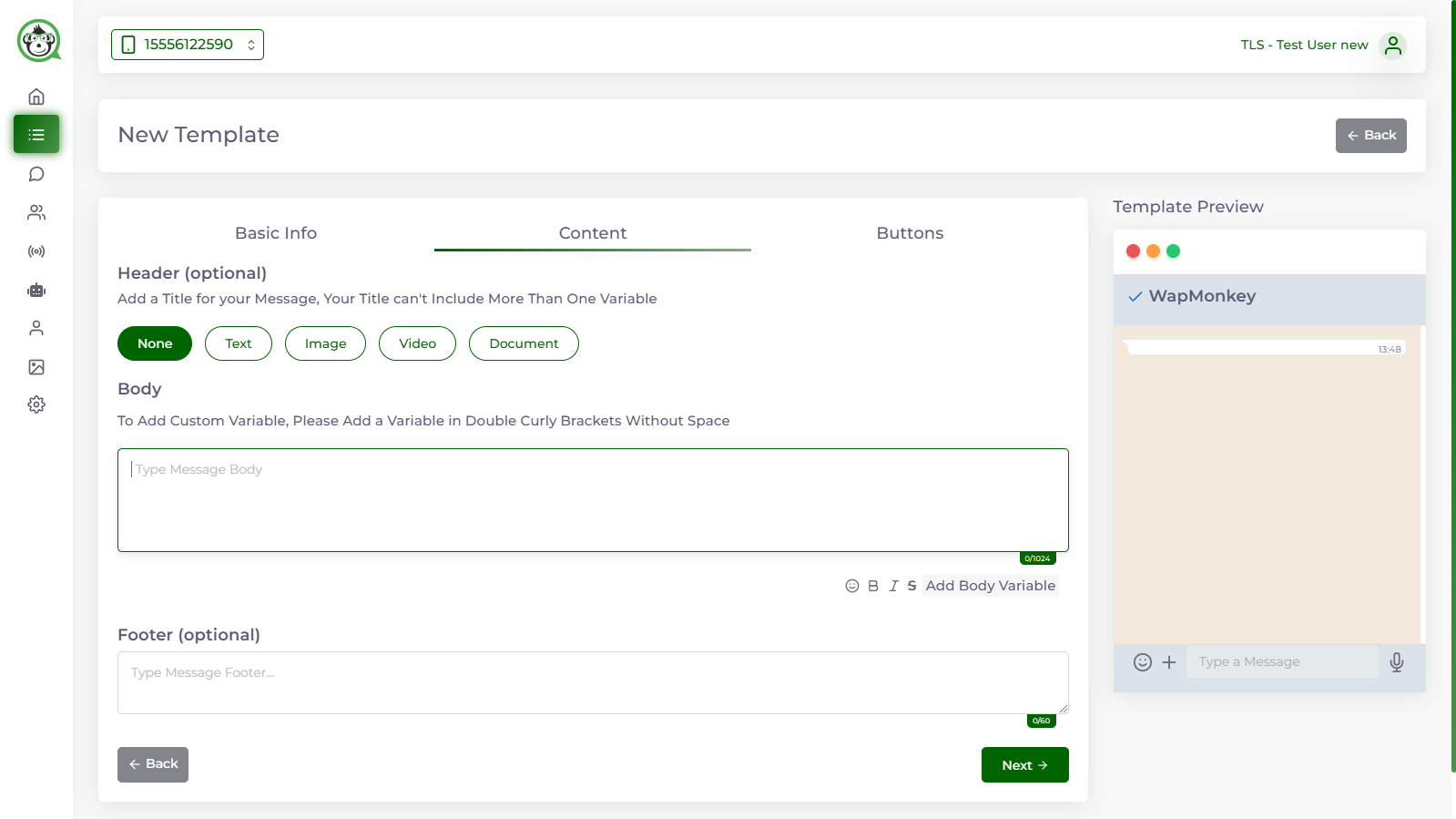
Template Format
The template format is your WhatsApp template message content. Write down the template message that you want to send to users after getting approved by WhatsApp.
The template message can have various dynamic values that are specific and unique to every user such as Name, OTP Number, Order ID, Payment Links etc.
These dynamic values are depicted by {{ 1 }}, {{ 2 }}, {{ 3 }} and so on and so forth. If there are multiple dynamic values in a template message, it should always start with {{ 1 }}, the next {{ 2 }}, the next {{ 3 }}…{{ n }}.
WhatsApp Template message has the same formatting rules as normal WhatsApp. Here are a few you must know:
- For bold text add asterisks (*) at the start and end of the phrase (*Text*).
- Add underscores for Italics (_Text_).
- Add tides for Strikethrough (~strikethroughText~)
- To make a text evenly spaced or monospaced, place three backticks on both sides of the text (```text```)
FORMAT – The template message should not be more than 1024 characters.
Add Interactive Actions to make messages more actionable
If no interactive activities are required, simply choose None. You can include "CTAs" or "Quick Replies" in a WhatsApp Template Message. You cannot have both in a single Template Message.
Call to Actions : There are two sorts of call to action buttons: URL and Phone Number. A template message might include a URL, a phone number, or both as a call to action (CTA). There cannot be two CTAs of the same kind with a template message.
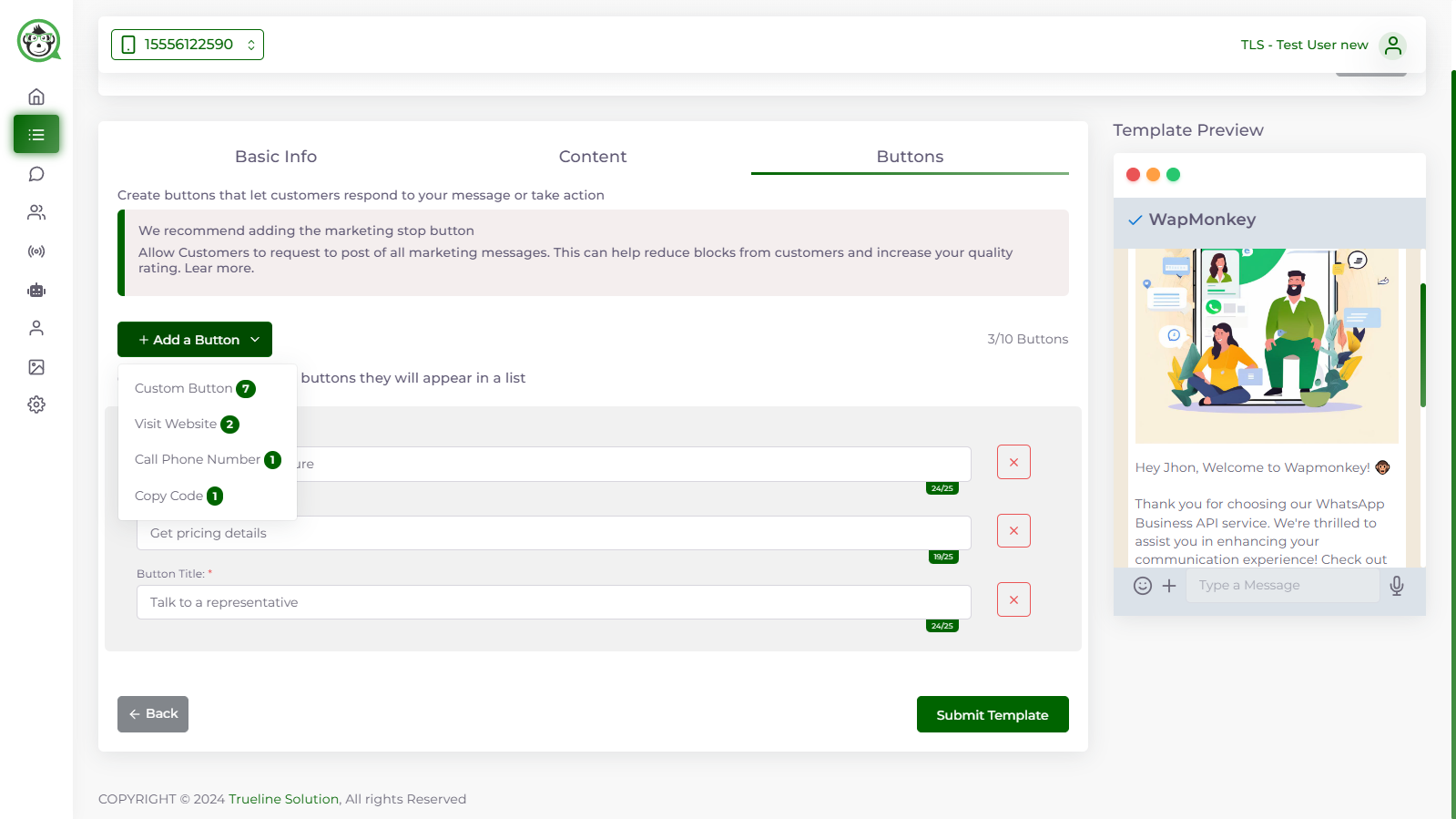
Phone Number as Call to Action
After selecting Phone Number as the action type, you must provide the Button Title, which displays as the clickable button, and the Button Value, which is the Phone Number.
It is important to note that the phone number and country code must be typed without the addition (+) character. If the number is supplied without the country code, WhatsApp rejects it since it does not follow the standard.
Quick Replies
These interactive action buttons represent the user's response. This implies that when the user clicks on these buttons, the text inside them becomes the user's message.
A template message can contain up to three Quick Replies (a limitation imposed by Facebook) and a maximum of 20 characters.
WhatsApp template messages with Quick Reply buttons may be used to solicit client feedback or to prompt consumers to pick between two or more alternatives.
Submit Template Message for Approval
That is it! You have generated your first WhatsApp Template Messages with Wapmonkey.
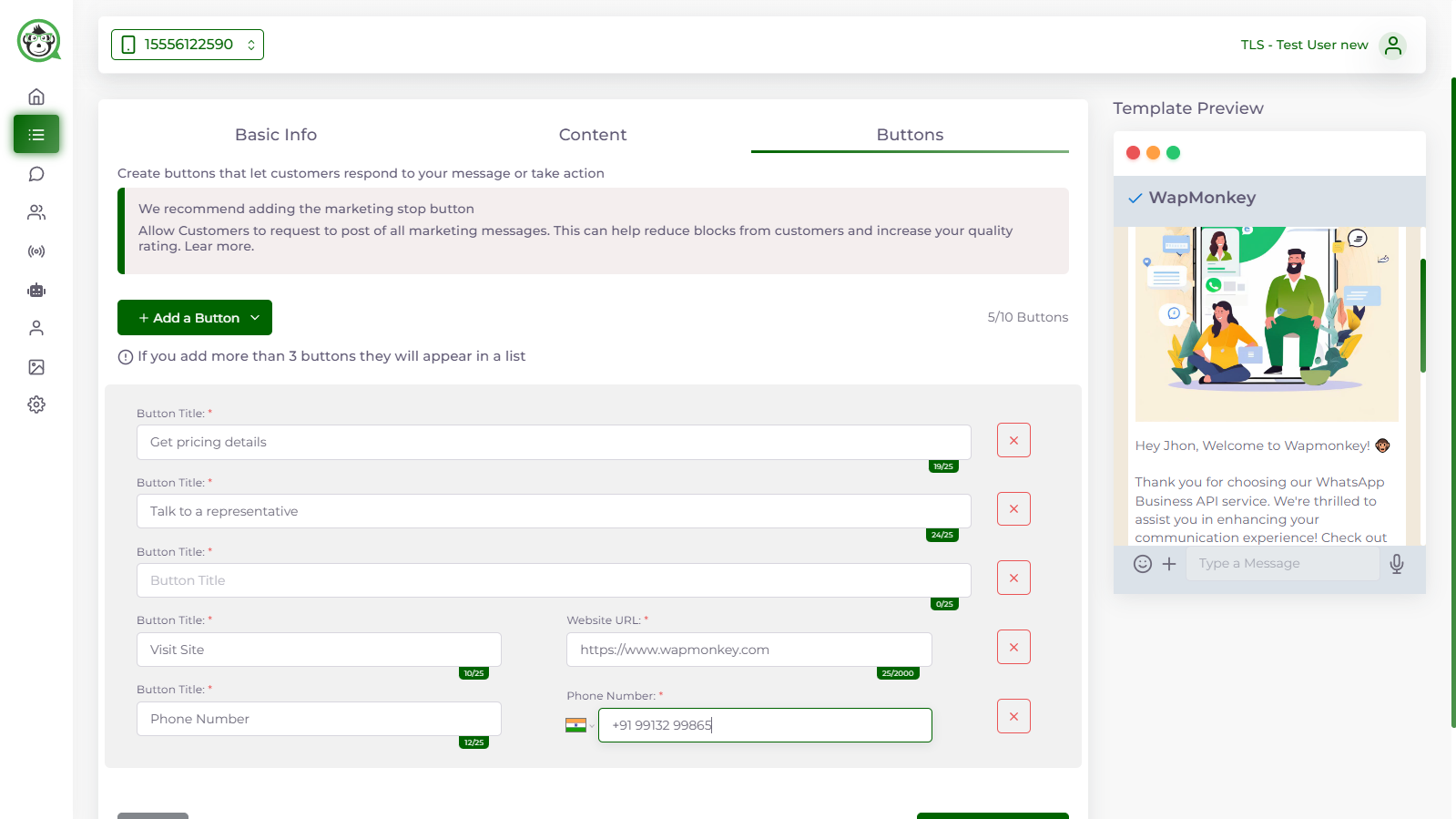
Create the Template
In the Wapmonkey software, Navigate to Meta Section 👉 open the Template Message Section.
When submitting a new template message from the Template Message dashboard, you must include a number of information.
When the Template Message is submitted, it is immediately sent to WhatsApp for approval, and the message's status switches to PENDING.
If the Template Message follows WhatsApp's norms and guidelines, it will be approved; otherwise, it will be rejected.
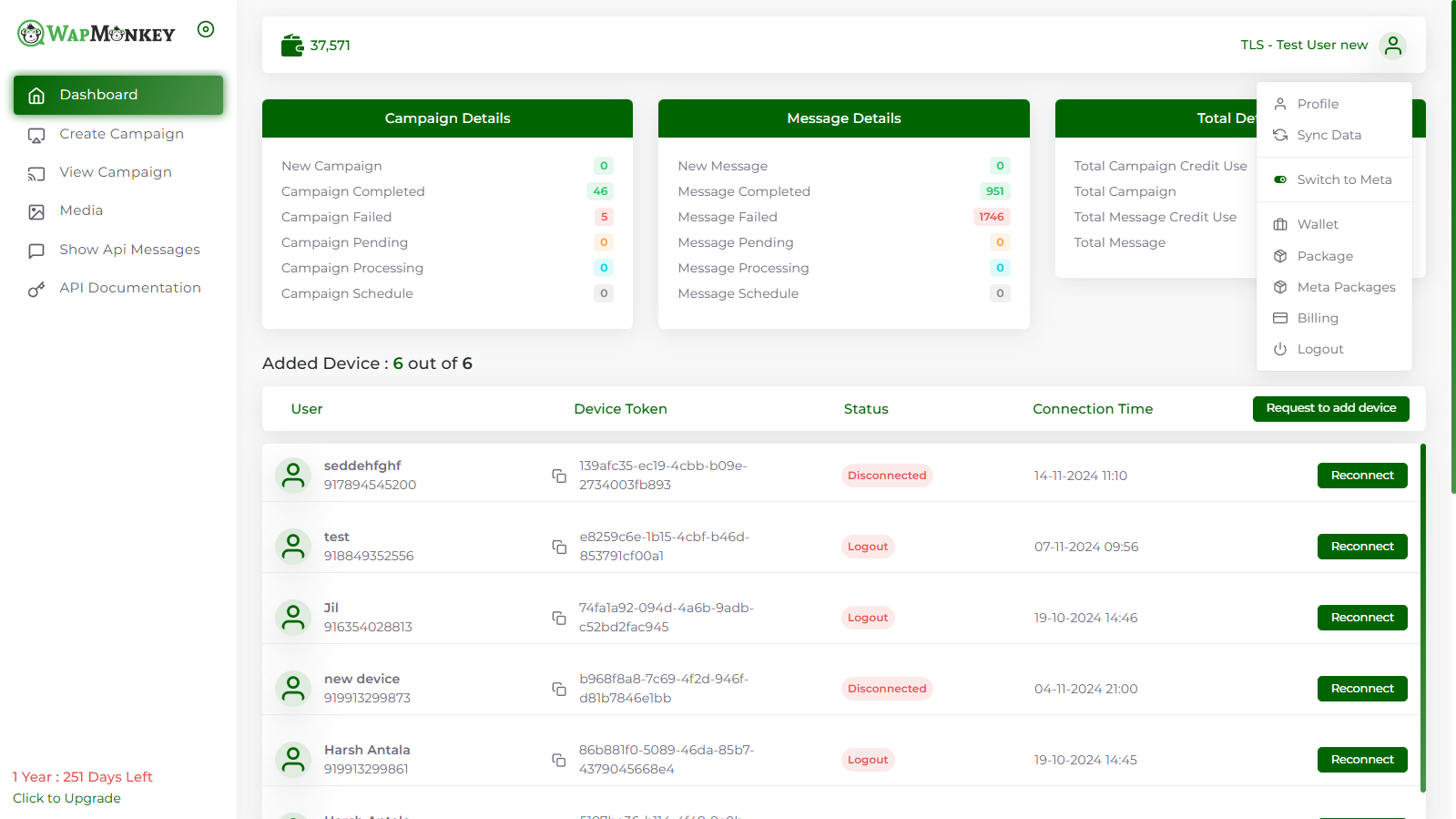
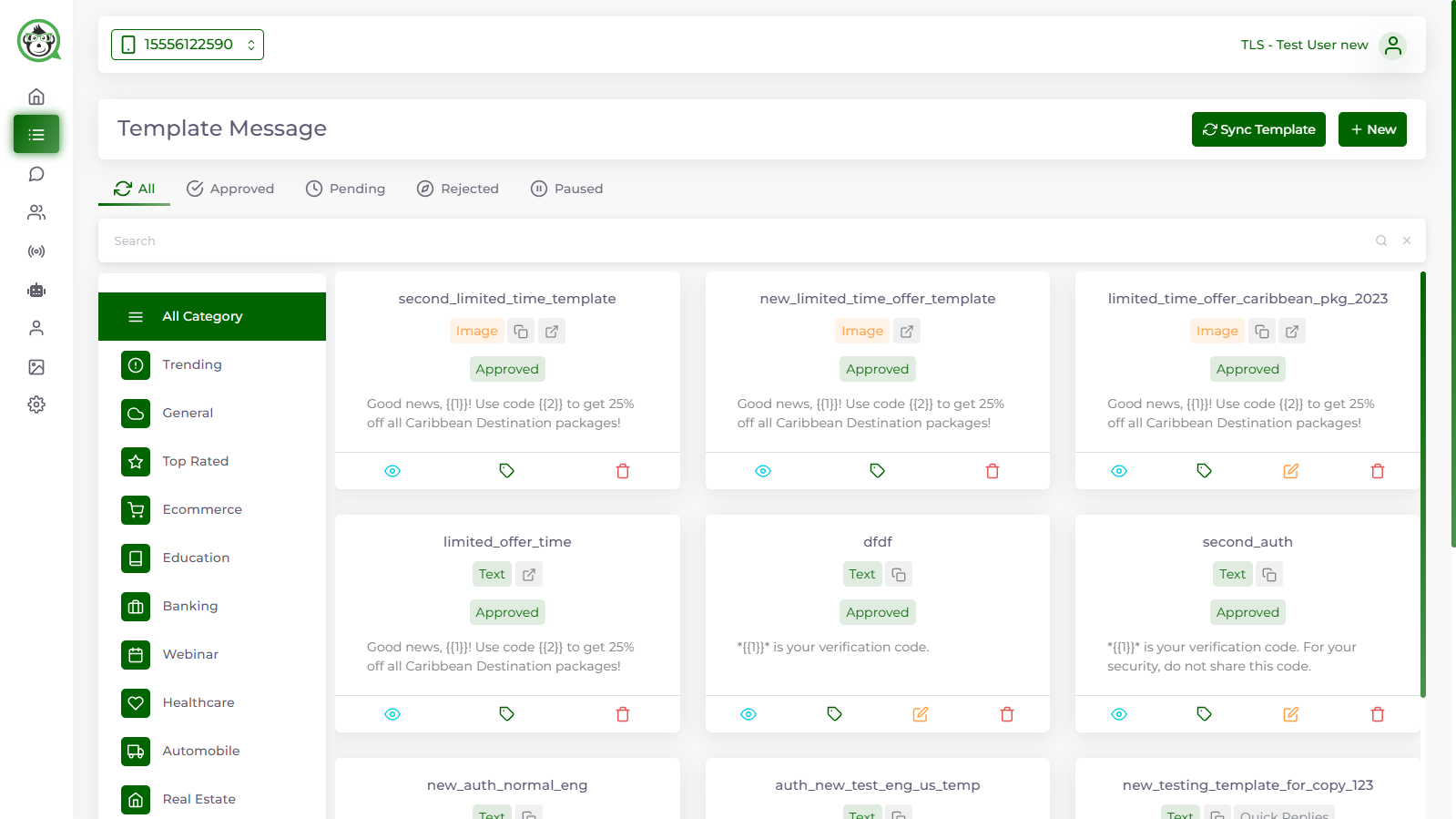
Template Name
Keep the Template Name the same as the Template Label. Just make a few adjustments, such as making the first letter small and replacing the white space with an underscore. For example, account_update and otp_verification.
FORMAT - The template name may only contain lowercase alphanumeric letters and underscores. Special characters and white spaces are not permitted.
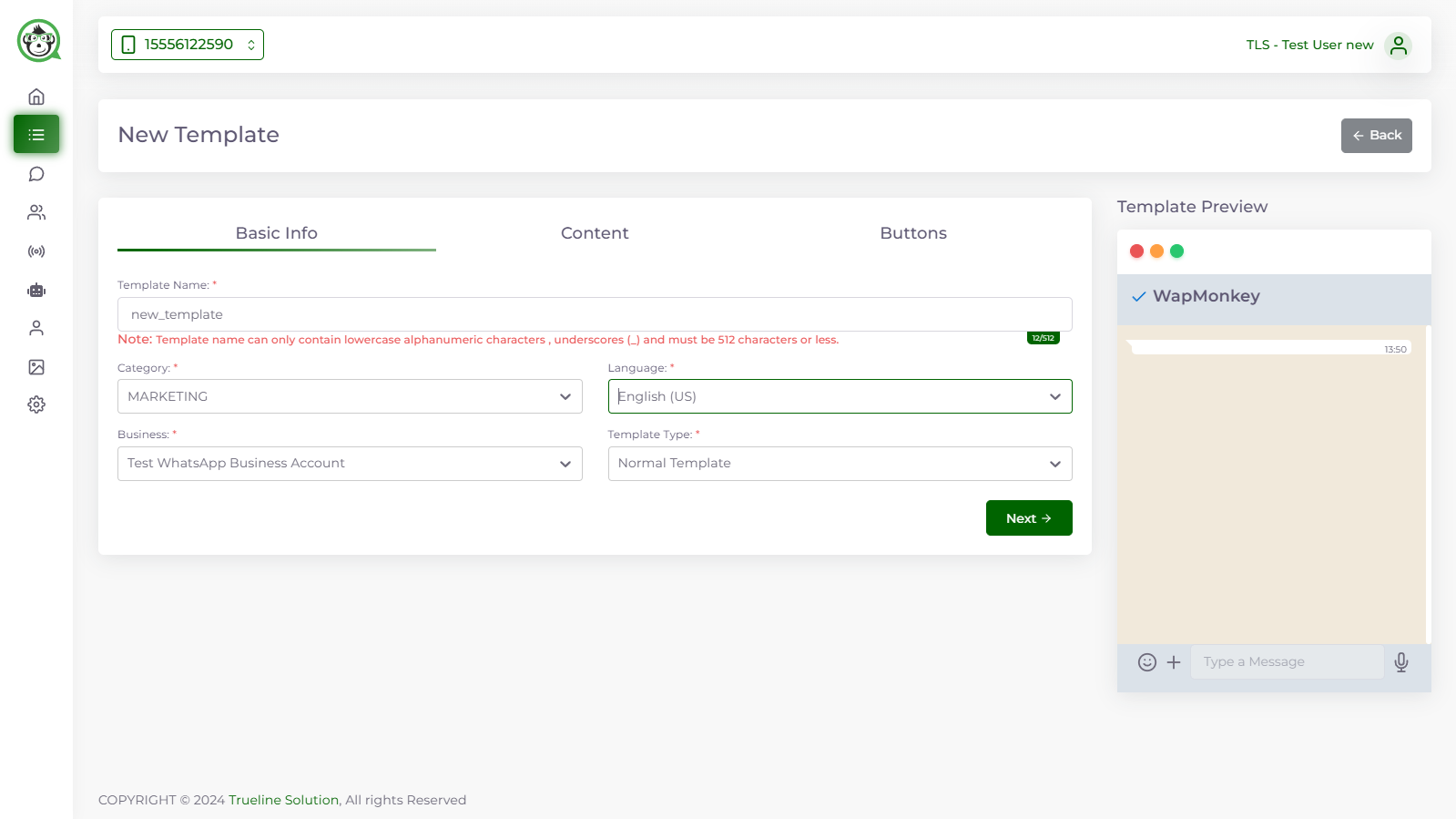
Template Category
There are various template categories according to the different use cases of WhatsApp Template Messages.
Given the pricing updates coming to WhatsApp API starting June 1, 2023, templates in Wapmonkey will now be classified under Utility, Authentication & Marketing.
- Utility - Transaction-focused messages used to confirm/ cancel a transaction or a subscription.
- Authentication - OTPs & login code messages used to authenticate a user.
- Marketing - All messages that relate to a business's products & services (except for transactional messages)
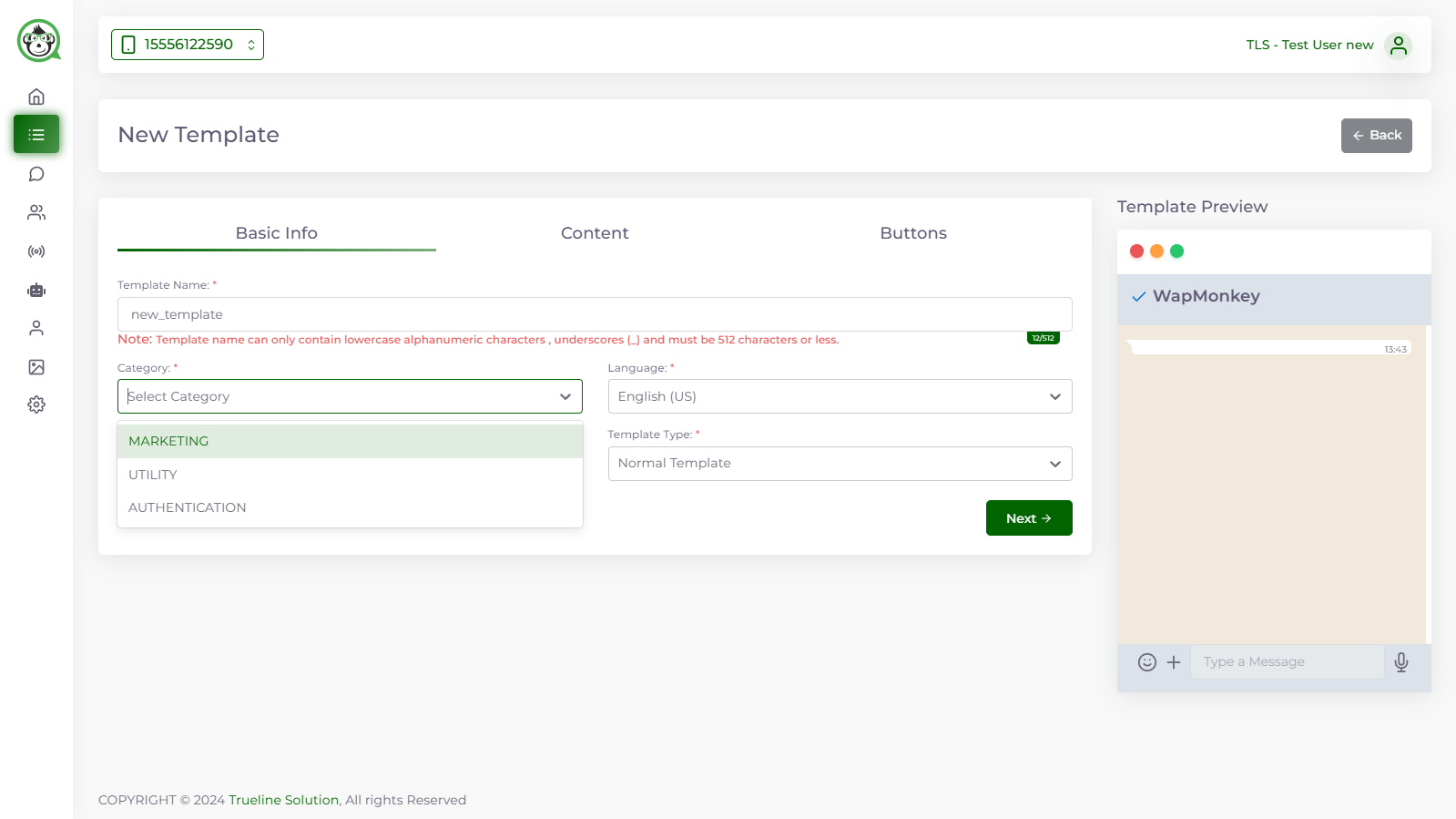
Template Type
This specifies the sort of WhatsApp template message you intend to send. The different kinds Of Headers include TEXT, IMAGE, VIDEO, and FILE.
You cannot just submit photos. You must include text alongside the photographs, videos, or files you wish to submit.
Once the template message has been authorized, you will be prompted to connect a relevant media asset to your users while broadcasting. The sample media file is used during the approval process to tell WhatsApp of the type of media file that will be delivered by the company.
Please keep in mind that the media file must be delivered with some accompanying text. It's not as if you can only send images, files, or videos. TEXT is required because, based on text, WhatsApp approves or rejects.
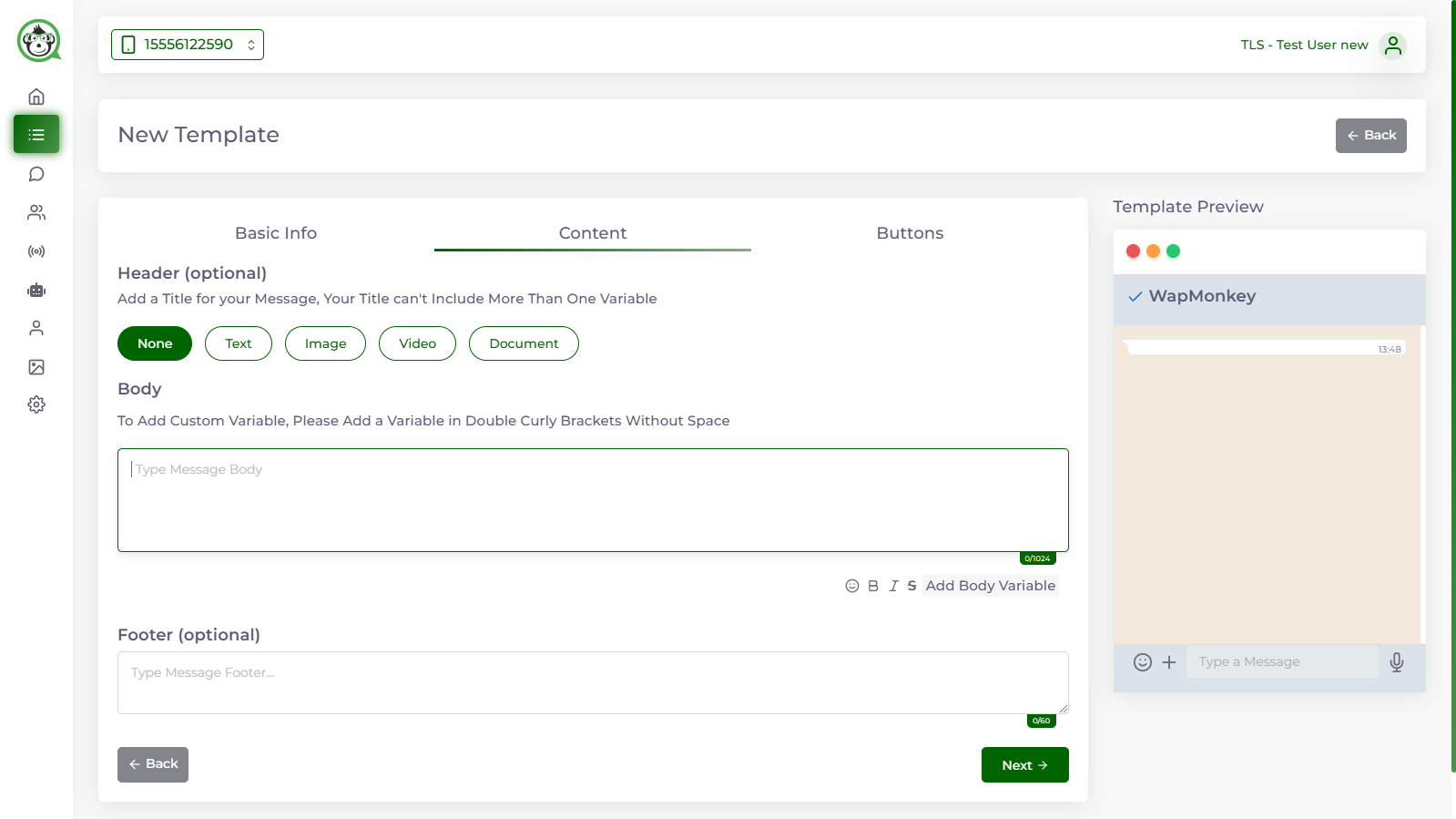
Template Format
The template format is your WhatsApp template message content. Write down the template message that you want to send to users after getting approved by WhatsApp.
The template message can have various dynamic values that are specific and unique to every user such as Name, OTP Number, Order ID, Payment Links etc.
These dynamic values are depicted by {{ 1 }}, {{ 2 }}, {{ 3 }} and so on and so forth. If there are multiple dynamic values in a template message, it should always start with {{ 1 }}, the next {{ 2 }}, the next {{ 3 }}…{{ n }}.
WhatsApp Template message has the same formatting rules as normal WhatsApp. Here are a few you must know:
- For bold text add asterisks (*) at the start and end of the phrase (*Text*).
- Add underscores for Italics (_Text_).
- Add tides for Strikethrough (~strikethroughText~)
- To make a text evenly spaced or monospaced, place three backticks on both sides of the text (```text```)
FORMAT – The template message should not be more than 1024 characters.
Add Interactive Actions to make messages more actionable
If no interactive activities are required, simply choose None. You can include "CTAs" or "Quick Replies" in a WhatsApp Template Message. You cannot have both in a single Template Message.
Call to Actions : There are two sorts of call to action buttons: URL and Phone Number. A template message might include a URL, a phone number, or both as a call to action (CTA). There cannot be two CTAs of the same kind with a template message.
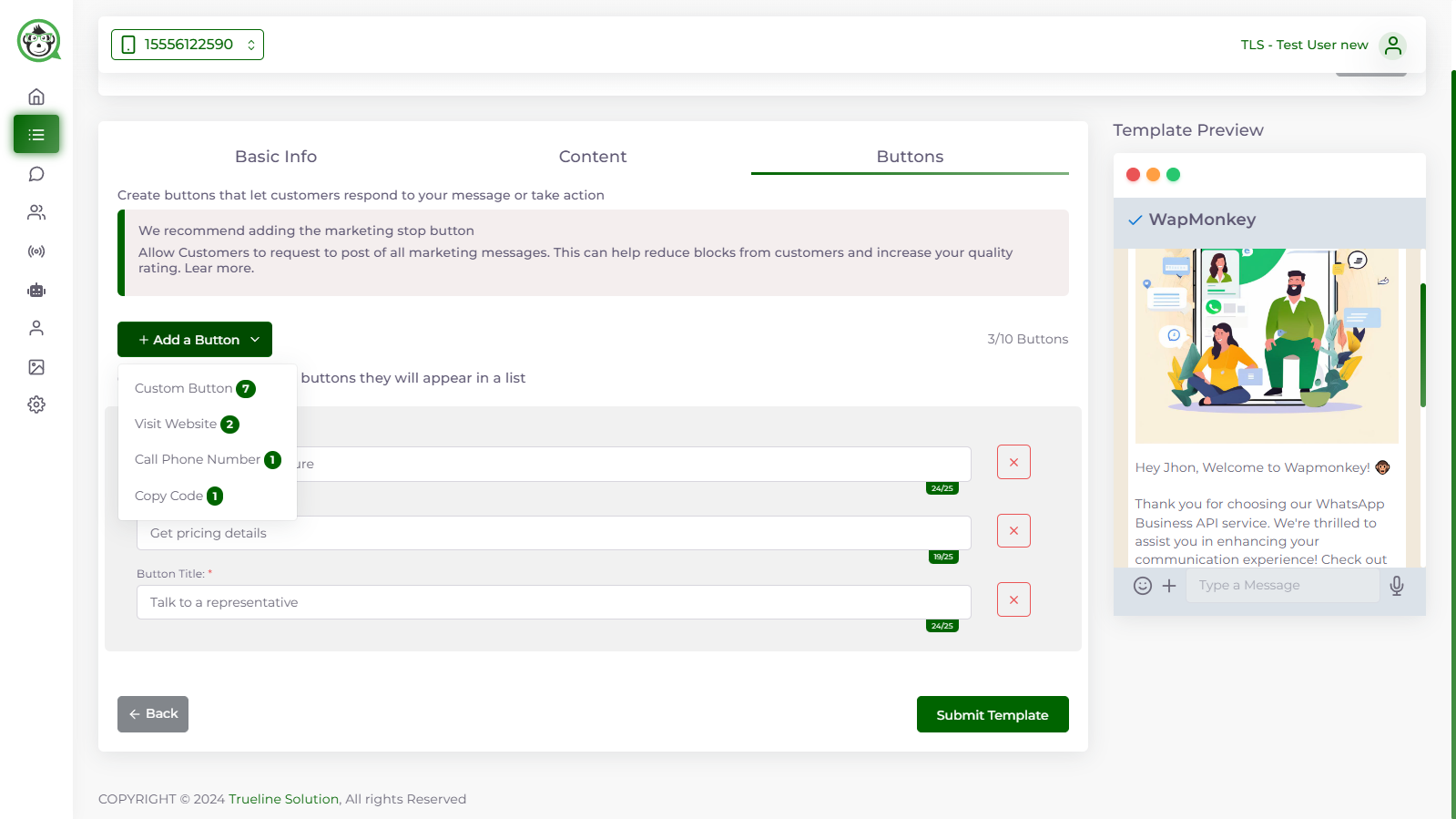
Phone Number as Call to Action
After selecting Phone Number as the action type, you must provide the Button Title, which displays as the clickable button, and the Button Value, which is the Phone Number.
It is important to note that the phone number and country code must be typed without the addition (+) character. If the number is supplied without the country code, WhatsApp rejects it since it does not follow the standard.
Quick Replies
These interactive action buttons represent the user's response. This implies that when the user clicks on these buttons, the text inside them becomes the user's message.
A template message can contain up to three Quick Replies (a limitation imposed by Facebook) and a maximum of 20 characters.
WhatsApp template messages with Quick Reply buttons may be used to solicit client feedback or to prompt consumers to pick between two or more alternatives.
Submit Template Message for Approval
That is it! You have generated your first WhatsApp Template Messages with Wapmonkey.
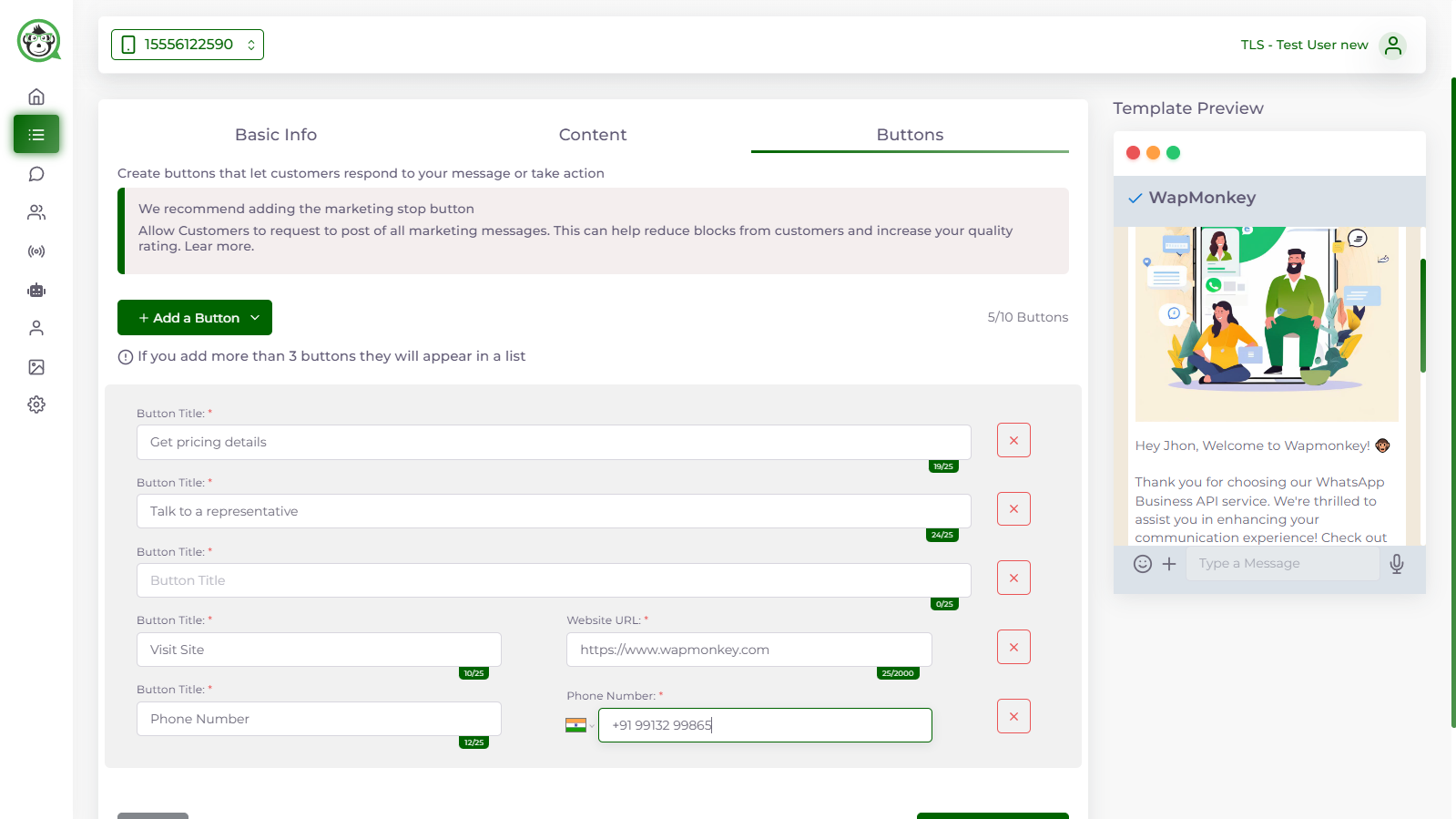
Guidelines for Messages on WhatsApp Templates
-
Using the WhatsApp Template Message, businesses may communicate with their customers by sending them WhatsApp notifications. Before we can make these templates available to users, we need WhatsApp's approval.
-
The following are some potential reasons why your template messages could be rejected:WhatsApp bans spam and harmful content. Therefore, companies are unable to send a template message for two reasons:
- No data collection; no content that might be dangerous
- WhatsApp Template Messages cannot contain threats or abuse. For example, it is forbidden to use template messages that threaten to take legal action against customers who don't pay their bills.
- WhatsApp Template Messages cannot be used by businesses to collect data. You cannot ask for confidential information, such as credit card numbers, using Template Messages, even if surveys and polls are OK.
- In addition to the previously stated content restrictions, the formatting requirements for WhatsApp Template Messages must be adhered to.