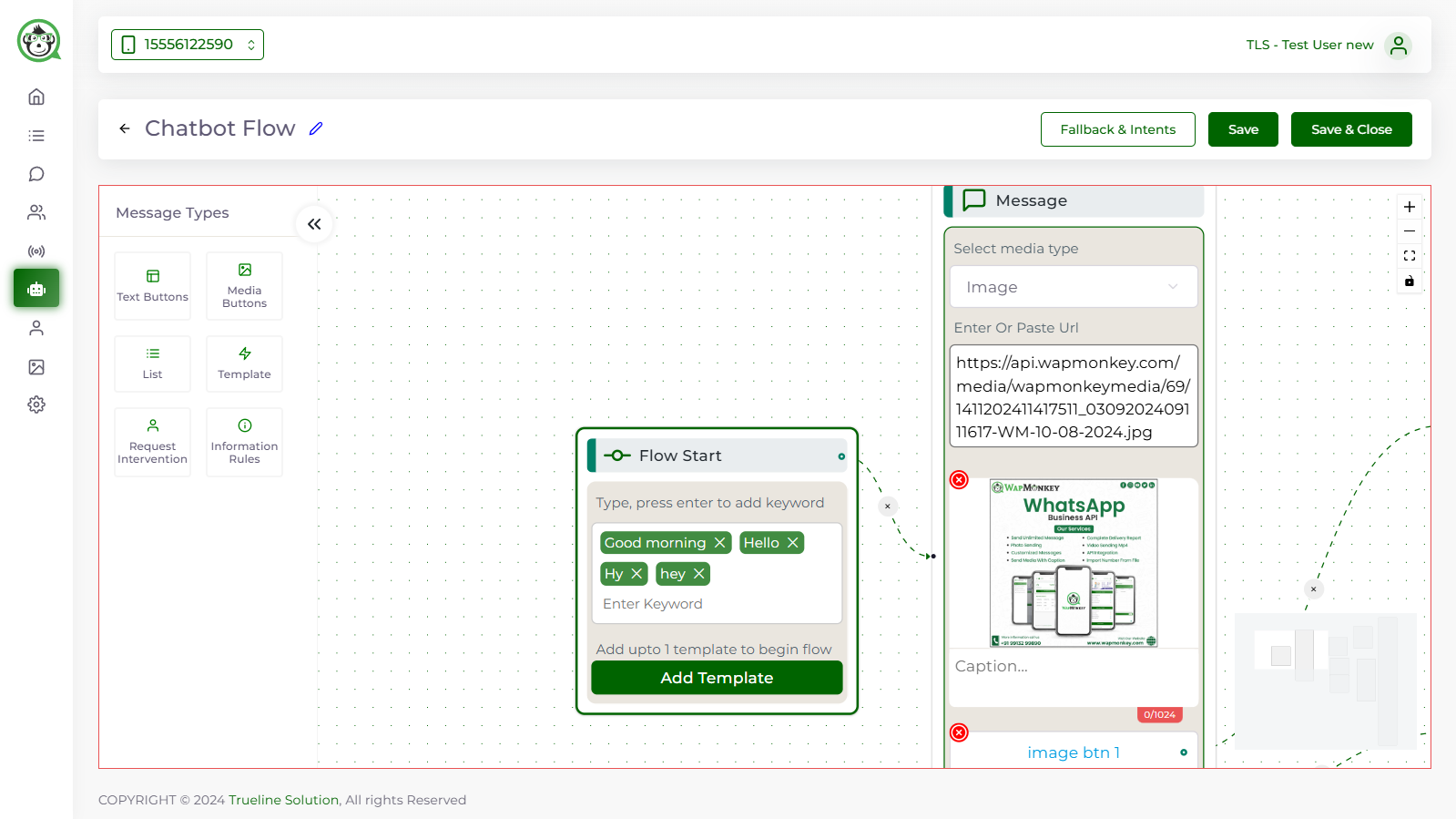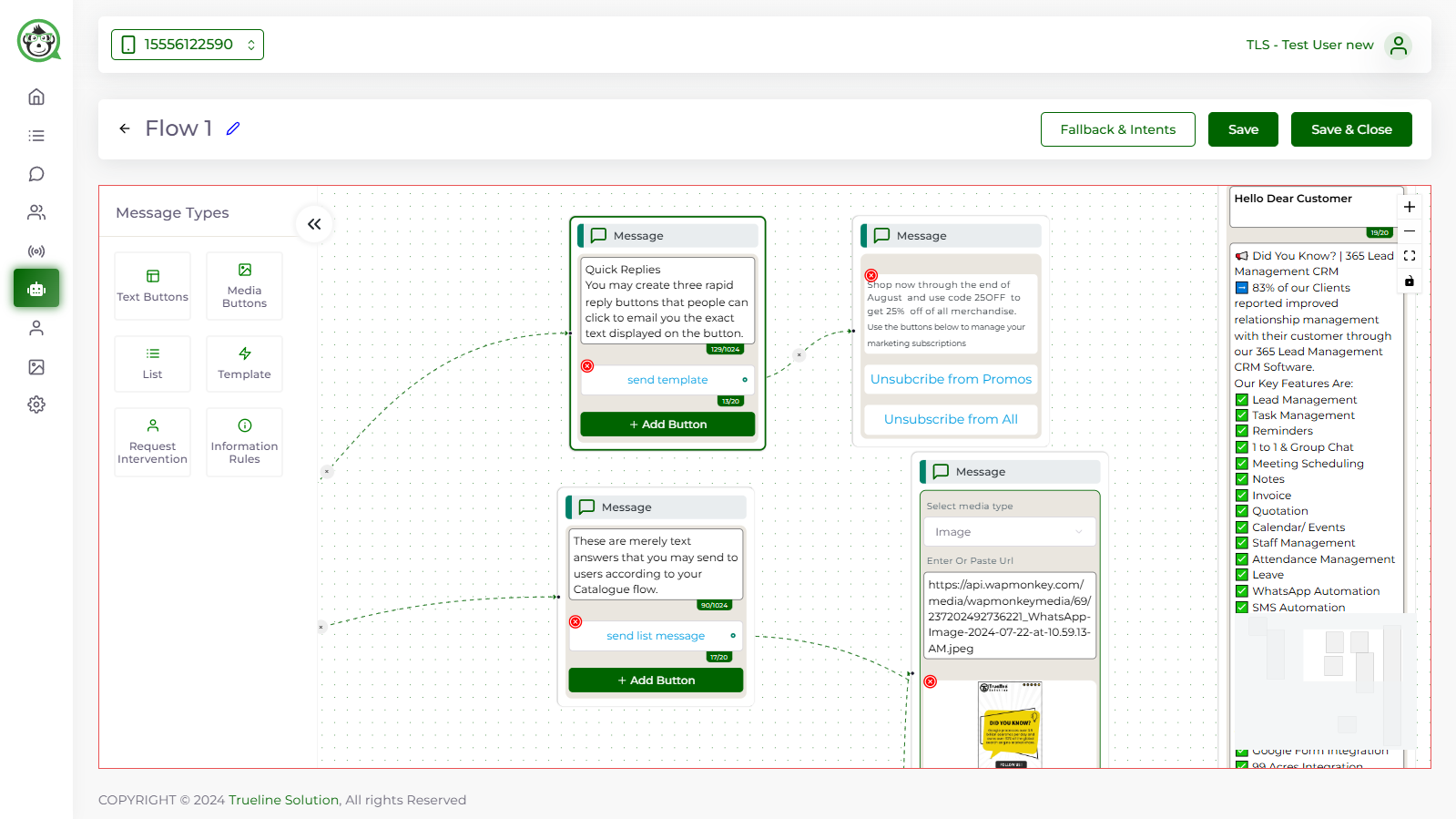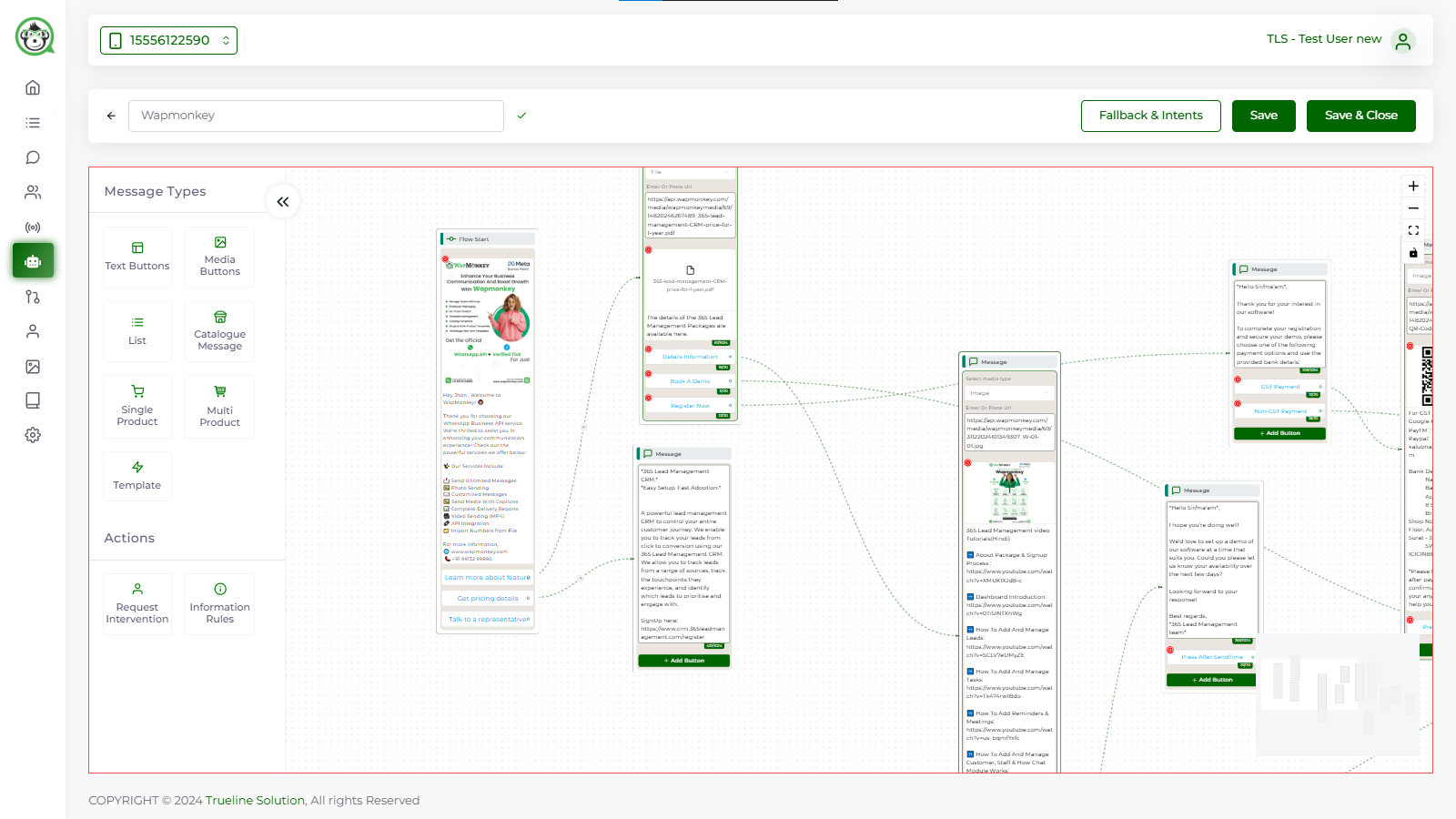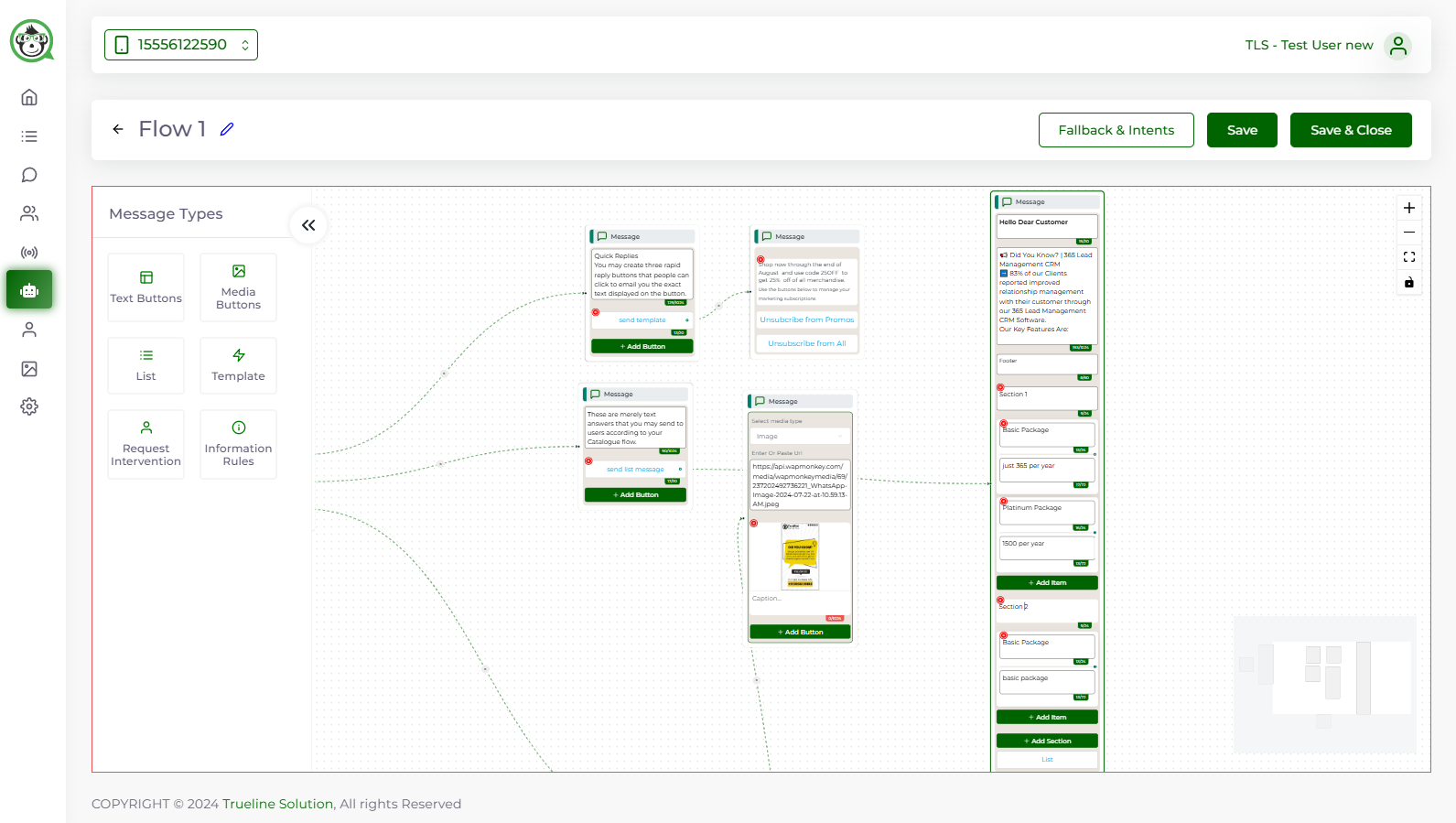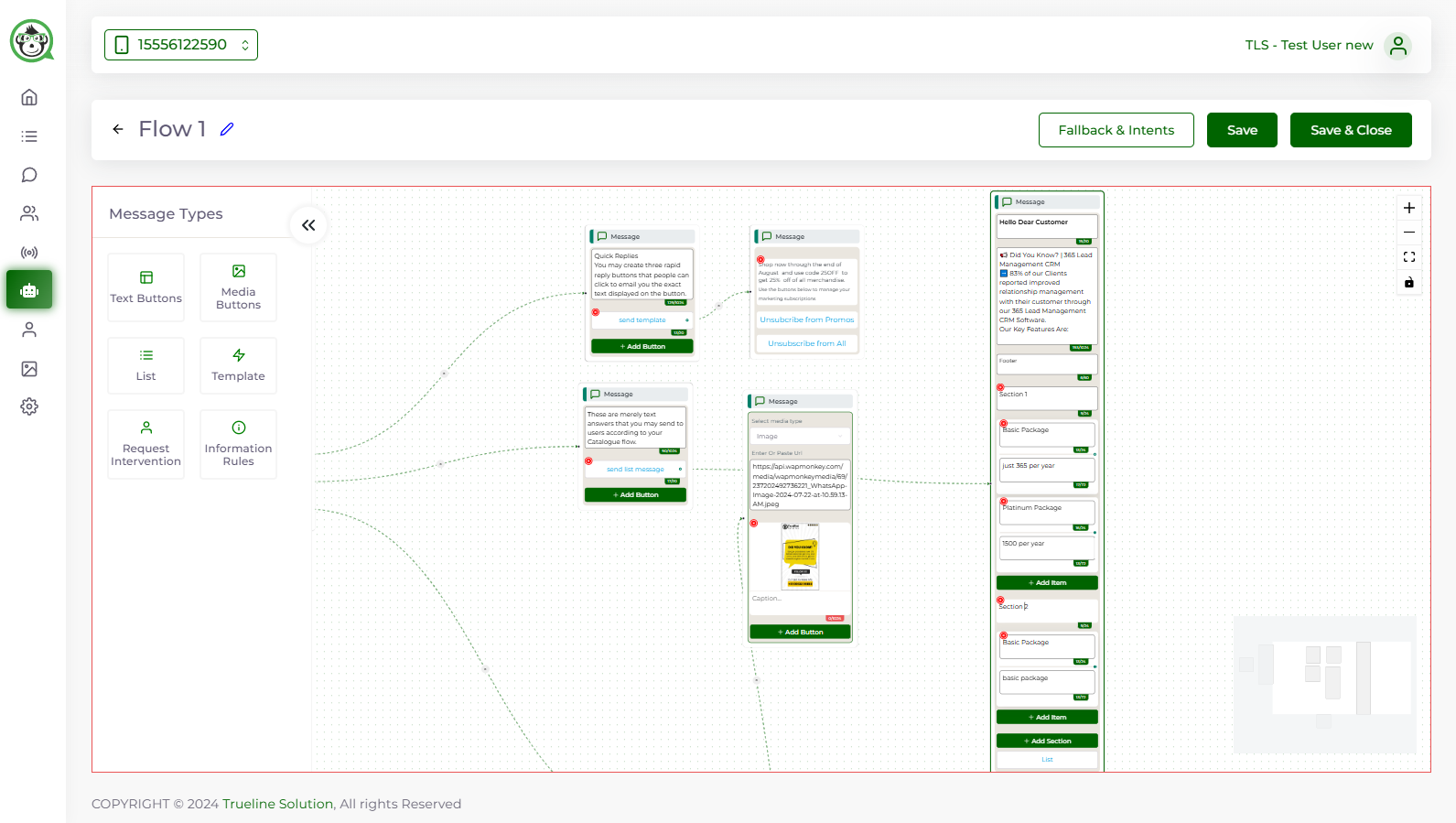Automate Sales and Customer Service with WhatsApp
How can a Drag & Drop Chatbot be made in a matter of minutes? (Chatbot Flow Generator)
The Wapmonkey Chatbot Flow builder's Drag & Drop flow builder now makes it simple to create static chatbots.
This article will show you how to create a Drag and Drop Chatbot using Wapmonkey's Flow Builder.
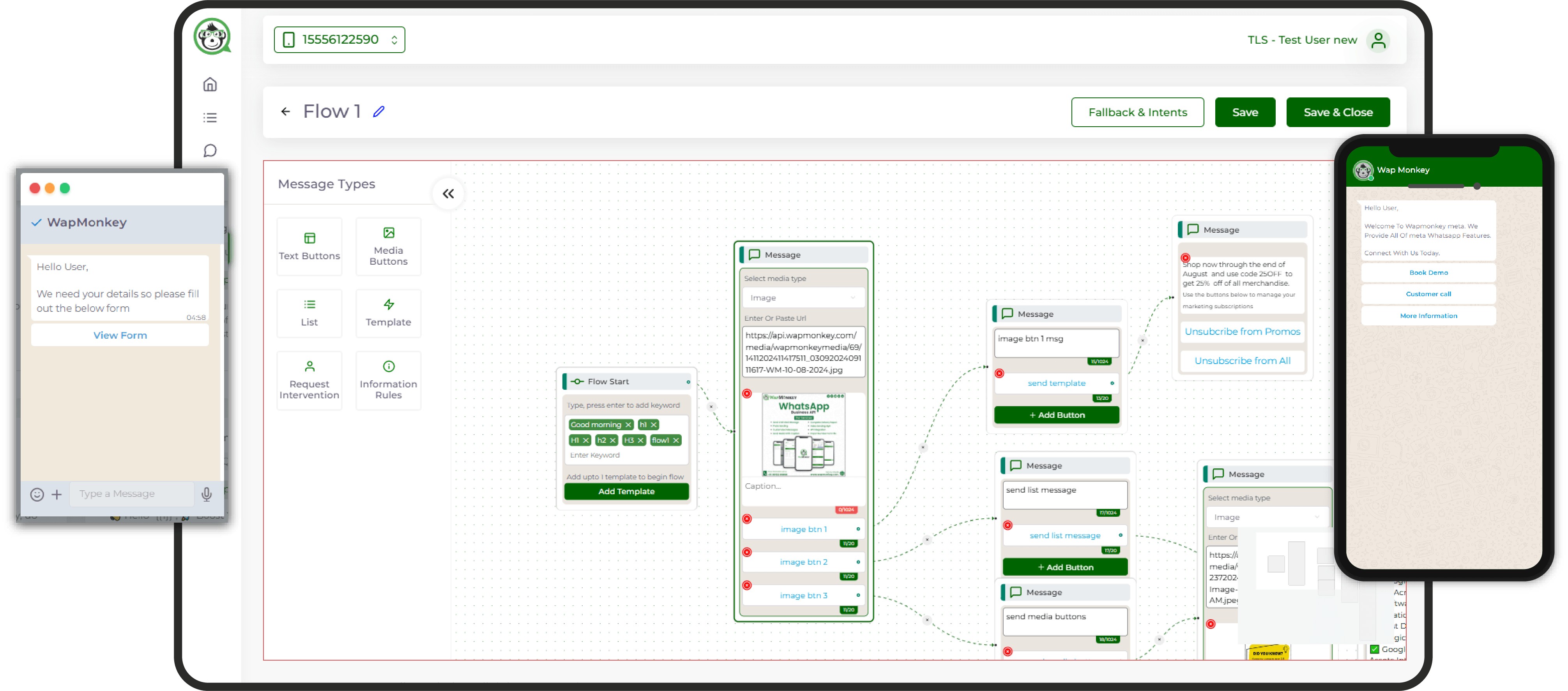
Simplify Customer Interactions with Smart Chatbots
We pride ourselves to be the only customer-focused quality-driven digital marketing company that can support all of your digital needs.
Messages you can create using Flow Builder
Before we get into how to establish the Chatbot, let's go over the many sorts of messages that may be created and shared utilizing the flow.